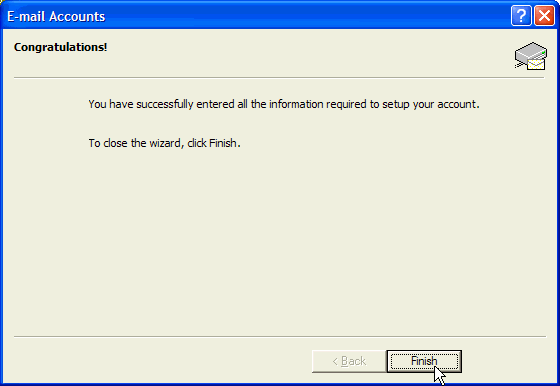|

|
|
|

|
|
Outlook 2002 Email Setup
1. Open Outlook 2002. At the top, select Tools and when the menu comes up, click on E-Mail Accounts.
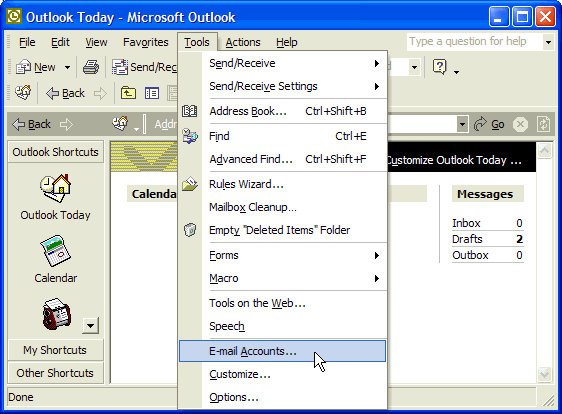
2. Select "Add a new email account" and click Next.
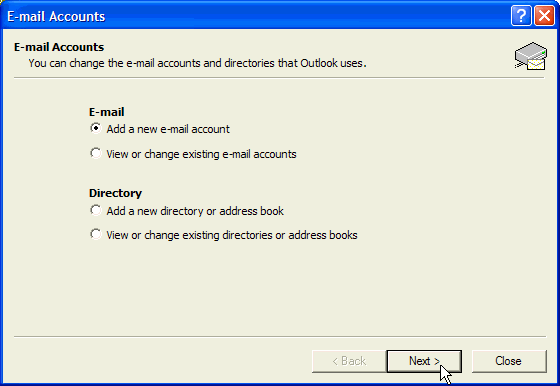
3. Select POP3 as the email server and click
Next.
4.
Next, fill out the appropriate informaion. Name is everything before the "@" in your email address.
E-mail address being "yourname@surfersnet.com". Logon Information is your account name and your SurfersNet password. Both POP3 and
SMTP servers should be mail.surfersnet.com. Once all of this is filled out you can hit the
More Settings button.
5. A new window will open with additional settings. Under the General tab, enter a name for
your email account. Also, fill in the Reply e-mail box with your email address.
7. The last step is to click on Test Account Settings... to see if you can send and receive emails. If this
works fine than you you can click Next. If you still have problems with the email setup you can call us at (630) 593.5151.
8. Click Finish and you're ready to access your email.
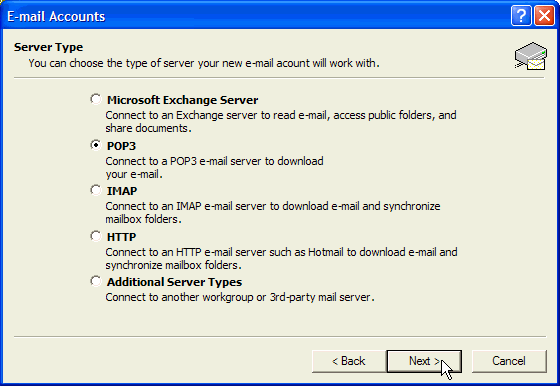
6. You will not have to make any changes under the Outgoing Server or
Advanced tabs but you may have to change settings under Connection to add your modem if you have a dial-up connection. When this is done you can click
Ok to close this window.